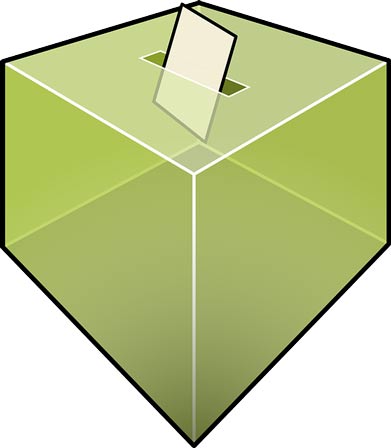UIDAI launches mAadhaar android mobile app

Aadhaar card holders will now be able to carry their information on their smartphone, courtesy the mAadhaar app launched by Unique Identification Authority of India (UIDAI). To use the mAadhaar or ‘mobile Aadhaar’ app, users need to have their phone number registered with UIDAI. Once the process is complete, they can download their details on the app, which will show data success as name, date of birth, gender, address and the photograph on the device. With this mAadhaar, users will not need to carry around the hard copy of their Aadhaar with them anymore. This is another step by the government to digitise processes in the country, and make initiatives streamlined using technology.
Once you setup the mAadhar app, your Aadhaar card profile, including your number, address and other details are stored on the app. The app will let users share their Aadhaar profile, data with third-party applications via NFC, QR codes, Barcodes or even email their details.
Interestingly the app’s terms and conditions put the onus of responsibility on the user for “responsibly sharing” their Aadhaar data. Nowadays if you are buying a new SIM card, you might be asked for an Aadhaar card, and this app will make it easier to share that information with the service provider.
How to use mAadhar app?
Before downloading the Aadhaar app on your Android phone, you need to make sure the mobile number on the smartphone is the same as the one linked to your Aadhaar card. This mobile number, which you submitted at the time of getting an Aadhaar card, is the one where you will get an OTP for verifying and setting up profiles on the Aadhaar mobile app. If that mobile number is not active, then verification won’t work.
After you’ve opened the app, you’ll be first asked to create a password. This password is important and you should keep a unique password. This password is required every time you wish to carry out any action on the app. After you’ve created the password, the next page prompts you to enter your Aadhaar card data. Once you do that, a verification code is sent to your registered mobile number, and your Aadhaar data gets synced. The app reads the verification code on its own.